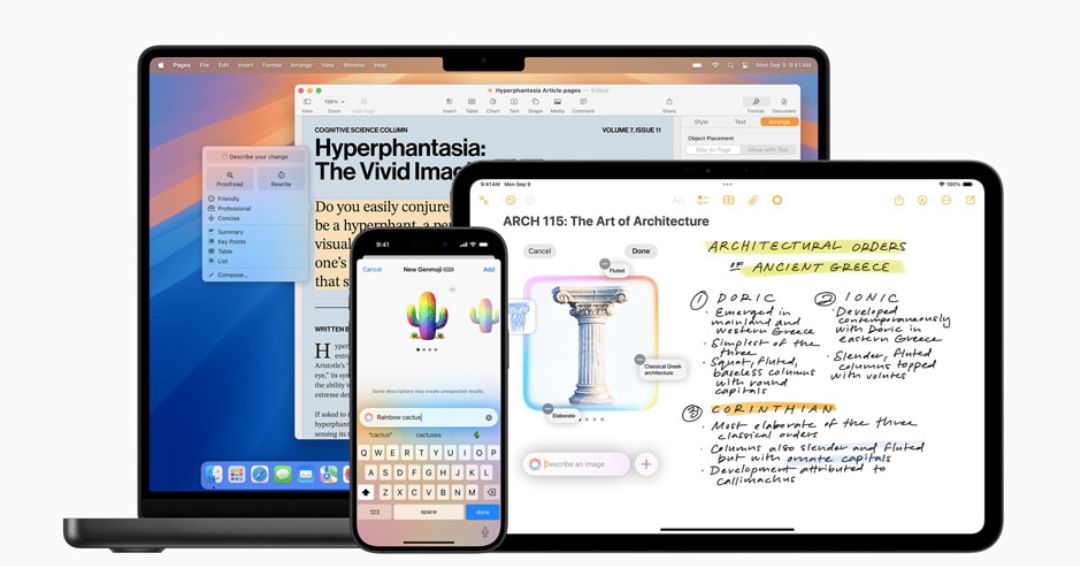The latest iOS 18.2 update brings a new dimension of artificial intelligence to your iPhone, seamlessly integrating ChatGPT into Apple’s ecosystem.
This update, while featuring many Apple Intelligence enhancements such as image generation and Visual Intelligence, also introduces a powerful and versatile tool through ChatGPT’s integration with Siri and other iPhone functionalities.
Here’s a guide to how you can use these new features to amplify your iPhone’s AI capabilities.
Setting up ChatGPT: a seamless integration process
You do not need to have an existing ChatGPT account to utilize this new feature, but the integration will need to be activated manually.
Navigate to Settings > Apple Intelligence & Siri, and locate the ChatGPT menu under the “Extensions” heading.
This is where you will also find other AI service options should Apple decide to integrate with more services in the future.
Tap on “Set Up…” in the ChatGPT menu where a popup window will appear that will describe all the things you will be able to do with ChatGPT.
After you click “Next” you will then be able to either tap “Enable ChatGPT” or “Use ChatGPT with an Account.”
Also, you will notice a “Confirm ChatGPT Requests” toggle, which is enabled by default.
This feature requires that every time Siri or any other AI tool want to use ChatGPT, you will first be prompted.
By disabling it, you can enjoy smoother interaction flow, however, you will still be prompted before sending images to ChatGPT.
This is a very useful feature that ensures that you are always aware of how your data is being used and when it’s being shared.
While Apple only shares strictly necessary information with OpenAI to fulfill the request, you can toggle this on or off based on your comfort level.
The benefits of signing into your ChatGPT account
If you decide to sign in to your ChatGPT account later, you can do so through a “Sign In” option that is located in the same ChatGPT menu.
Signing in will keep a record of all your ChatGPT requests, even the ones made through Siri, in your ChatGPT account, and can be found when you use the ChatGPT mobile or desktop apps.
If you do not subscribe to ChatGPT you will be limited to the amount of “advanced” requests that you are able to make daily.
Once you reach your daily limit, you will only get “basic” results until the following day.
However, if you have a ChatGPT Plus subscription, you can log in and make as many “advanced” requests as you’d like.
ChatGPT-enhanced Siri
With ChatGPT enabled, Siri gains a significant upgrade in its ability to answer your questions.
If Siri does not have the answer you’re looking for, it will automatically consult with ChatGPT for the answer.
Siri will also handle all the questions that concern personal information on your phone, as well as general knowledge questions.
If you want Siri to consult with ChatGPT, even on questions it usually answers itself, simply include “Ask ChatGPT” before the question, for example, “Hey Siri, ask ChatGPT if dogs can eat broccoli.”
The true potential of this integration comes when using ChatGPT to perform tasks that Siri never could.
You can ask ChatGPT to do things like “Ask ChatGPT to compose a short thank-you letter to my mom” or “Ask ChatGPT to create a two-day itinerary for visiting San Francisco.”
You are also able to tap into OpenAI’s image-generation tools, asking it to create an image.
ChatGPT can also analyze images and the content that is displayed on your screen.
For example, you can find a recipe online and then ask chatGPT to summarize it, or take a picture of some ingredients and then ask ChatGPT what dishes you can make using those ingredients.
You can also do this with pictures that you have stored in the Photos app.
ChatGPT’s versatility: writing tools and visual intelligence
Apple Intelligence brings a “Writing Tools” menu to any text box (located either by tapping on the Apple Intelligence button or tap-and-holding in a text entry area).
With iOS 18.2, you will also see a “Compose” option located at the bottom of the Writing Tools popup.
From there you can use a prompt to describe what it is you would like ChatGPT to write, be it a short poem or an entire technical document.
You can then refine the text by interacting with the prompt window, or you can simply rewrite it using your original prompt.
You will also get one-tap suggestions directly from ChatGPT.
ChatGPT’s image generation abilities work here as well, you simply need to make sure that you are requesting an image rather than text by using an appropriate prompt such as “a sad puppy on a rainy day…”
The Visual Intelligence functionality, new to the iPhone 16 in iOS 18.2, gives you the option of long-pressing the Camera Control button to launch a new camera search interface.
After taking a picture of a business you can see ratings and hours, or a photo of a common product to see a link to its website, or a picture of text that you can then have summarized or translated, and more.
Alongside the “Search” button you will also see a persistent “Ask” button, which allows you to have ChatGPT tell you about what is on the screen.
For example, ChatGPT can identify plants and animals, and by using the text box located at the bottom of the screen, you can ask follow-up questions such as “Is this poisonous,” “How many calories does this have,” or “Does this have good reviews?”
The post Beyond Siri: a complete guide to using ChatGPT on your iPhone appeared first on Invezz